An overview of OS X Mavericks
Despite being essentially the same as its predecessor, Mountain Lion, in terms of looks and functionality, OS X 10.9 – better known by codename, Mavericks is causing a storm in the technological market. Not just because it’s the first Apple software build to be named after a place in California as opposed to a big cat, but because they have released it entirely for free!
For anyone who already has the previous version of OS installed on their Apple desktops and laptops, there’s not a major incentive for users to upgrade.
Similar to iOS 7, Mavericks has had its skeuomorphic elements stripped. Unlike iOS 7, the overall user interface remains mostly intact. Instead, Mavericks concentrates on refinements all over the operating system as well as built-in apps, several invisible features, principally designed to improve battery life and a couple of great add-ons taken from iOS.
In advance to installing Mavericks, ensure that you perform a backup of your Mac. It’s also worth running a scan on the system via Disk Utility (located in the Applications > Utilities folder). Alternatively, you can use a third-party utility such as: Disk Warrior, in the event that things aren’t running as efficiently as they should be.
Thousands of files are on the verge of being transferred across your hard drive as you upgrade to Mavericks, so it’s only logical to ensure everything is in optimal condition.
This operating system is available via Apple’s Mac App store (which can be located under the Apple menu). Once you have opened the App Store, Mavericks should visible under the featured area. If not, click on updates. Important: you are able to install Mavericks on any Mac that’s authorised in relation to the Apple ID you’re using. In addition, it has the same hardware requirements as any Mac that is able to run Mountain Lion. (It is imperative that you run at least OS X 10.6.8 – upgrading from Snow Leopard to Mavericks.)
The installer is taken straight to your main Applications folder, so if you’re short for bandwidth and have multiple machines – or if you just want retain a copy of the installer on your computer – ensure that you take the installer out of the Applications folder prior to beginning the update. (The command key must be held down whilst dragging the installer to another location.) If this is not carried out then the installer will remove itself subsequent to the upgrade.
In conclusion, there are various exciting new features which come with this update. I will give a short run down of the following:
iCloud Keychain
This application stores usernames and passwords for all sorts of applications, disk images, network shares as well as websites. Mac users will know that this is nothing new, however with the addition of iCloud Support you are now able keep all authorised computers ( and soon, iOS devices) up-to-date with the newest password data, which is stored in a 256-bit AES encrypted file.
Alterations to the Finder
The dock now has a translucent background when pinned to the right or left side of your screen. Alongside this, there is a barrage of new desktop wallpapers to choose from. In addition, the Notification section loses its “linen” backdrop; the dashboard has a new background, and apps such as calendar receive a fresh UI to match the other apps. Another one of the many changes is the Tags feature. This allows you to highlight and organise files with diverse colours. Tags carry more support than Labels all over the operating system. Just for starters, they can be synced with iCloud and onto your other devices, so that the tags sustain consistency across various Macs.
Maps steps foot in OS X
Similar to the maps build in iOS, it includes all of the data sources the mobile version utilises and is made to fit the typical OS X border and controls. If you’ve used this application on an iPhone or iPad, you’ll know what to expect here.
iBooks reaches OS X
In short, this is iTunes for books. With over 2 million titles to read from and intuitive store navigation and set-up, this makes for a fantastic app. As you can expect, all the functionality is available including: bookmarking, highlighting and having the ability to make notes and change the appearance as well as configure the search menu.
A niftier Safari
With Mavericks, Safari doesn’t get a new coat of paint; however it is now more smartly integrated with the operating system. For instance: it will give you the option of adding log in information to Internet Accounts in system preferences. This will then prevent you from having to keep re-entering it.
Safari is also linked to Twitter so that you can keep an eye on the people you’re following within the new Sidebar Shared Links section whilst browsing other sites. The tweets will statically update within this toolbar each time you close then re-open it. As well as this, it comes with Reading List and Bookmarks buttons, which will enable you swift access to sites you’ve marked for future reading and to your bookmarks.
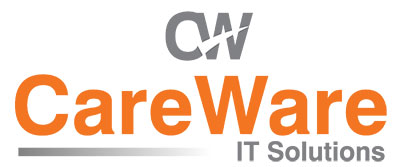

Comments are closed.