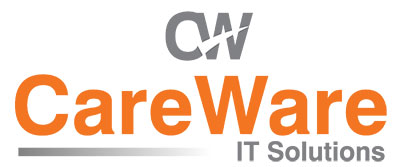How do I change my Windows password on Windows 7?
Step 2: This will open a list of options within a new window. Select ‘change a password…’
Step 3: Next, type in your user ID and current password into the fields provided. Then type in a new password that you want the account to have and a second time to confirm your decision.
Then click the arrow symbol on the right hand side to finalise these changes to your computer’s login details.
How do I set up an Exchange email account on my smart phone?
Step 1: Tap Settings > Mail, Contacts, Calendars, > Add Account > Microsoft Exchange
Step 2: Enter the information in the fields below then hit next.
Your iOS device will now try to locate your Exchange Server. If necessary, you will need to enter your front-end Exchange Server’s complete address in the Server field.
Step 3: Choose which content you would like to synchronize: Mail, Contacts, and Calendars. Tap Save when finished.
Note: To modify your exchange settings, Tap Settings > Mail, Contacts, Calendars, select your Exchange account, and tap Account Info.
For Blackberry users
Step 1: At the BlackBerry 10’s home screen, tap on Settings.
Step 2: Tap on Accounts.
Step 3: Scroll down and tap on Advanced.
Step 4: Tap on Microsoft Exchange ActiveSync.
Step 5: Give your ActiveSync account a name in the Description field. The Domain field can be left blank. Type your email address into the Username field as well as the Email Address field. Enter your password in the Password field. Enter the company server address in the Server Address field (e.g. bob.examplecompany.co.uk). All other values can be kept as default. Tap Next.
Step 6: Choose which elements you would like to sync and then tap on done but do not select Memos because it may cause sync issues.
Step 7: If you have several accounts, you can select which one is considered to be the default account by tapping on Set Default.
Step 8: Select both the default email account and the default calendar while sending meeting invites.
For HTC users
Step 1: From the home screen, touch the applications tab (located in the lower-left).
Step 2: Select Mail.
Step 3: Select Microsoft Exchange ActiveSync from the mail provider list.
Step 4: Type Exchange information required in the fields shown below then tap next. (Checkbox will automatically enable depending on account type).
Step 5: Select the types of data you want to synchronise to the exchange server then tap finish setup.
How can I improve the speed on my computer?
Step 1: Press Control, Alt and Delete on your keyboard, simultaneously. (As shown in the labelled picture below).
Step 2: This will open a list of options within a new window. Select ‘Start Task Manager’
Step 3: Select the processes tab within the Windows Task Manager screen, and then click the memory filter below which will order the applications by their memory usage. Higher figures appear at the top. If you’re not using an application and its draining unnecessary memory then you can stop it from running by right clicking the image name and selecting end process from the drop down list.
How come I cannot connect to “site.co.uk”?
To do this, go to www.downforeveryoneorjustme.com and type in the address which you are unable to connect to. Select ‘or just me?’
If it’s down for everyone then you can attempt to contact the site owner to get a rough estimate of when the site will be up and running again. In the meantime just wait and check the site occasionally to see whether you receive a response.
If it’s a problem on your site then try the following:
Step 1: Switch off your modem then turn it back on again. This should reset the connection and the response to the server.
If the problem continues to persist then the firewall could be blocking access to the website for safety reasons. At your discretion, you will need to configure the firewall installed on your PC so that it doesn’t block specific communications. This can be done by carrying out the following:
Step 2: Click the start button then select control panel.
Step 3: Now, type firewall into the search bar then select Windows Firewall from the list.
Step 4: Under control panel home, click turn windows firewall on or off.
Step 5: temporarily disable the firewall by selecting turn off Windows Firewall under private network location settings.
Step 6: Now select ok at the bottom of the window and attempt to re-load the website. If you are still having issues then the firewall is not to blame. In which case, revert to Step 4 and select Turn on Windows Firewall. Give it some time and try again at a later date. Problems like this usually resolve themselves.
How do I uninstall software on my computer?
Step 1: Click the start button then select control panel.
Step 2: In the control panel. Click the uninstall a program option under the programs category.
Step 3: In the programs and features menu, right click the program you want to remove and then select uninstall from the drop down menu. Then just follow the instructions on screen.