How To Create and Format A Partition On Your Hard Drive Using Computer Management
http://youtu.be/GKPwxHu1erU
Written Steps:
Step 1: Click start then type in the search bar “computer management.”
Step 2: Select the program from the list.
Step 3: Expand the Storage field then select the Disk Management option.
Step 4: Right click the unallocated section within a particular disk drive then select new simple volume…
Step 5: Select Next.
Step 6: Allocate the size that you would like the partitioned drive to have. In this instance, I will leave it as the default. Then click Next.
Step 7: Select the drive letter that you wish to assign to the partition. Leave the other options then click Next.
Step 8: Ensure that NTFS is selected. If the partition is intended for earlier operating systems such as: Windows ME or Windows 98, then select exFAT. Decide the name that you would like to give to the partition. Leave the other options then click Next.
Step 9: Select Finish.
You’ll notice the newly partitioned drive will display where you had allocated it in step 4.
You will also receive a notification from Windows regarding the drive’s creation and its discovery on the system.
The partition will be displayed alongside the other Hard Disk Drives within Computer.
How To Delete A Partitioned Hard Drive Using Computer Management.
Step 1: Re-open the program by following the steps from earlier in this video tutorial.
Step 2: Expand the Storage tab if necessary then select Disk Management.
Step 3: Right click the partitioned drive which was created earlier then select Delete Volume… from the drop down menu.
Step 4: Select Yes.
Step 5: Right click the partition then select Delete Partition…
Step 6: Select Yes.
The partitioned drive will have been deleted and will no longer be displayed alongside the other Hard Disk Drives within Computer.
Congratulations! If you’ve followed these steps correctly then you will have been able to successfully Create and Format A Partition On Your Hard Drive Using the Computer Management program.
Thank you for watching and I hope you found this tutorial to be helpful.
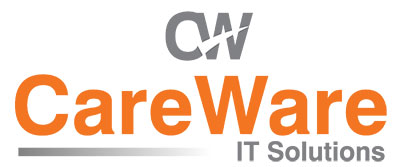

Comments are closed.