Raise Mac Disk Space With Duplicate Zapper App
Has your Mac’s speed dropped over the past few months? In most cases this is due to the hard-drive being cluttered. If your Mac’s hard-drive is nearing its capacity then it’s time to do something about it. There are many tools available that will help clear space on your system but some of them are really tedious and confusing to use. There’s one application in particular that I have had the sheer pleasure of using called Duplicate Zapper.
At this point in time, Duplicate Zapper has been reduced to £1.49 within the UK. Once the application has been installed and ran, you will be presented with 6 different sliders. Each one defines a file type which enables you to refine your search. These file types consist of the following: folders, archives, movies, documents, music and pictures. When choosing your types, it is important to note that this process can disrupt the semblance of order.
After you have chosen the file types that you wish for the application to search for, you will be asked what locations you would like to include in your search and those you want to be excluded. During this step, I selected my Macintosh HD so that it would scan everything.
Once you have set your locations, click the green ‘Scan‘ button and the scan process will be initiated. In my case, it took about 14 minutes to scan my hard-drive but this time will vary depending on the amount of files stored on your drive. Once the scan has finished, the program will present you with a list of duplicates found, by their file name. In addition to this, two digits will be displayed. The ones on the right indicate how many instances were found of that particular file and the digit on the left indicates how many are going to be deleted. Duplicate Zapper also enables you to manually select the individual files from the list and to preview each one so that you can check its contents to ensure they are actually duplicates. By hovering over a specific file in the right panel, you will be given its location and clicking magnifying glass will open the ‘finder‘ application.
Navigating through the list manually is not only time consuming but can be frustratingly boring. Thankfully, Duplicate Zapper has a number of preset functions. From the drop down menu at the top labelled Auto Select, you can choose an automated method in which files will be kept and deleted. These choices include retaining the earliest files, retaining the latest files, retaining those with the longest or shortest path, or retaining the original files. All of these options are useful for sorting your list of files.
Upon carrying out my first scan, I discovered that roughly 2GB was being taken up by duplicate files. Considering the process only took 14 minutes, I believe that it was worth the waiting time. It is also reassuring to know that the application “will never scan important system or application files, ensuring your Mac stays safe” according to the developer’s statement on the main app page.
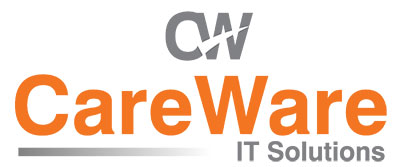

Comments are closed.