How To Clear Browsers Cache – Multiple Methods
http://youtu.be/miLN2gCd30o
Written Steps:
For users of Google Chrome:
Step 1: Once the browser is open, click the menu icon in the upper right corner then select “settings.”
Step 2: Click “show advanced settings…”
Step 3: Click “clear browsing data…”
Step 4: Ensure that “the beginning of time” option is selected and the box for “empty the cache” is ticked. Untick any properties that you do not wish to be cleared.
Step 5: Click “clear browsing data.”
For users of Mozilla Firefox:
Step 1: Click the “Firefox” menu then select “options.”
Step 2: Click “Privacy.”
Step 3: Click “clear your recent history.”
Step 4: Select “Everything” from the list.
Step 5: Ensure the “cache” box is ticked and untick any properties which you do not want to be cleared.
Step 6: Click “clear now.”
For users of Internet Explorer:
Step 1: Right click the toolbar then select “Menu Bar.”
Step 2: Click “tools” then select “delete browsing history…”
Step 3: Ensure the “Temporary Internet files” box is ticked and untick any properties which you do not want to be cleared.
Step 4: Click “delete.”
For users of Safari:
Step 1: Click the menu button in the top right corner
Step 2: Select “Reset Safari…”
Step 3: Ensure the “remove all website data” box is ticked and untick any properties which you do not wish to be cleared. Then click reset.
For users of Opera:
Step 1: Click the Opera menu in the top left corner. Then select settings.
Step 2: Click “Privacy & Security.”
Step 3: Click “clear browsing data…”
Step 4: Select “the beginning of time” option from the list and ensure that the “empty the cache” box is ticked. Untick any properties which you do not wish to be cleared.
Step 5: Click “clear browsing data.”
Congratulations! If you’ve followed these steps correctly then you will have been able to successfully clear your browser’s cache.
Thank you for watching and I hope you found this tutorial to be helpful.
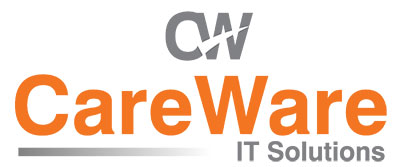

Comments are closed.