How To Use Windows ReadyBoost To Increase System Performance
http://youtu.be/LErPSdTh6OQ
Written Steps:
Prerequisites:
1) Ensure that you have a flash drive with at least 1GB storage capacity
2) Confirm that the flash drive has at least 512MB free
3) 5 MB/sec throughput for random 4k reads across the entire device
4) 3 MB/sec throughput for random 512k writes across the entire device
Essentially this program will enable you to use your personal storage device as a cache instead of the hard drive which has been proven to make processing faster.
Step 1: Plug your USB flash drive into the computer and wait for the autoplay window to appear.
Step 2: Select Speed up my system from the general options list.
If the autoplay window does not appear for whatever reason then you can access the ReadyBoost tool using an alternate method which I’ll show you now.
If it worked correctly then
skip to Step 6
Step 3: Click Start then select Computer.
Step 4: Right click the USB flash drive that you wish to configure then select Properties.
Step 5: Select the ReadyBoost tab from the list.
Step 6: Click use this device then, using the slider decide how much space you wish you reserve for the cache.
Step 7: Select Apply then click OK.
Your flash drive is now assigned as your ReadyBoost device. It will act as a virtual memory cache when you run out of physical RAM.
To disable Windows ReadyBoost, first repeat Steps 3 to 5.
You can see from the General tab that almost 4GB has been reserved for the cache.
Step 8: Select do not use this device then click apply.
The device will have returned to its original state. You can then close the window just as before by clicking OK.
Congratulations! If you’ve followed these steps correctly then you will have been able to successfully configure your USB flash drive so that it acts as a cache when the RAM starts running low.
Thank you for watching and I hope you found this tutorial to be helpful.
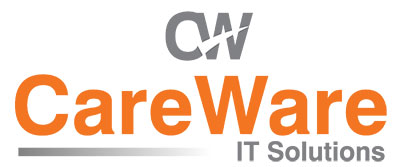

Comments are closed.