How To Compress and Decompress A File – Under 4 Minutes!
Welcome everyone! This week’s How To will teach you the process of compressing and decompressing a file.
http://youtu.be/MPVfdXKbly8
Written Steps:
Step 1: Open up your preferred web browser. For this tutorial I am going to be using “Google Chrome”.
Step 2: Perform a search for a program called “7-Zip” using the search engine of your choice. I’ve chosen “Google”.
Step 3: Visit the webpage for the software then, before downloading the file you must check whether you are running a Windows 32-bit or 64-bit operating system.
Step 4: To do this, select the start menu, right click “computer” then left click “properties”. After locating this detail, return to the webpage and download the corresponding version you are running on your computer.
Step 5: Wait for the 7-Zip download to begin. (if the file does not download automatically then left click the direct link button.
Step 6: When it has finished downloading, right click the file and left click “show in folder”.
Step 7: Double click the file.
Step 8: Left click the “run” button.
Step 9: Select “next”.
Step 10: Left click within the checkbox then click “next”.
Step 11: Leave the options as default then click “next”.
Step 12: Select “install”.
Step 13: After it has finished installing select “finish”.
Step 14: Select the files that you wish to compress, right click them, then hover over the 7-Zip tab from the drop-down list then click add to “Desktop.zip”. (this will create a zip file in the same location. If you double click it then you will be able to see the compressed files).
Step 15: To decompress a zip file, right click it then select “Extract All…”.
Step 16: Click “Extract”. (You will then be presented with a new window containing the files that were decompressed).
Congratulations! If you’ve followed these steps correctly then you will have been able to successfully compress and decompress files using 7-Zip.
Thank you for watching and I hope you found this tutorial to be helpful.
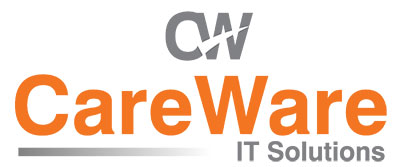

Comments are closed.